Chocolatey(Windows10)のインストールについて解説しています。
Chocolateyとは、Windows用のパッケージ管理ソフトウェアのことです。
■PC環境
Windows10
■インストール
まず、Chocolateyをインストール際は、公式サイトのインストール手順(個人の場合)(https://chocolatey.org/install)を翻訳しながら進めます。
Windows10のデスクトップ画面に、「ここに入力して検索」と表示されている検索ボックスで「powershell.exe」と検索します。検索すると、powershell.exeが表示されますので、こちらをクリックします。
Set-ExecutionPolicy Bypass -Scope Process -Force; [System.Net.ServicePointManager]::SecurityProtocol = [System.Net.ServicePointManager]::SecurityProtocol -bor 3072; iex ((New-Object System.Net.WebClient).DownloadString(‘https://chocolatey.org/install.ps1’))
クリックすると、「Windows PowerShell」のウインドウが表示されますので、上記のコマンドを入力し、Enterキーを押します。Enterキーを押す場合は、Administrator(管理者)アカウントを有効にし、Administratorで「サインイン」を行い、Enterキーを押します。
PS C:\Users\Administrator> Set-ExecutionPolicy Bypass -Scope Process -Force; [System.Net.ServicePointManager]::SecurityProtocol = [System.Net.ServicePointManager]::SecurityProtocol -bor 3072; iex ((New-Object System.Net.WebClient).DownloadString(‘https://chocolatey.org/install.ps1’))
Getting latest version of the Chocolatey package for download.
Getting Chocolatey from https://chocolatey.org/api/v2/package/chocolatey/0.10.15.
Downloading 7-Zip commandline tool prior to extraction.
Extracting C:\Users\ADMINI~1\AppData\Local\Temp\chocolatey\chocInstall\chocolatey.zip to C:\Users\ADMINI~1\AppData\Local\Temp\chocolatey\chocInstall…
Installing chocolatey on this machine
Creating ChocolateyInstall as an environment variable (targeting ‘Machine’)
Setting ChocolateyInstall to ‘C:\ProgramData\chocolatey’
WARNING: It’s very likely you will need to close and reopen your shell
before you can use choco.
Restricting write permissions to Administrators
We are setting up the Chocolatey package repository.
The packages themselves go to ‘C:\ProgramData\chocolatey\lib’
(i.e. C:\ProgramData\chocolatey\lib\yourPackageName).
A shim file for the command line goes to ‘C:\ProgramData\chocolatey\bin’
and points to an executable in ‘C:\ProgramData\chocolatey\lib\yourPackageName’.Creating Chocolatey folders if they do not already exist.
WARNING: You can safely ignore errors related to missing log files when
upgrading from a version of Chocolatey less than 0.9.9.
‘Batch file could not be found’ is also safe to ignore.
‘The system cannot find the file specified’ – also safe.
chocolatey.nupkg file not installed in lib.
Attempting to locate it from bootstrapper.
PATH environment variable does not have C:\ProgramData\chocolatey\bin in it. Adding…
警告: Not setting tab completion: Profile file does not exist at
‘C:\Users\Administrator\Documents\WindowsPowerShell\Microsoft.PowerShell_profile.ps1’.
Chocolatey (choco.exe) is now ready.
You can call choco from anywhere, command line or powershell by typing choco.
Run choco /? for a list of functions.
You may need to shut down and restart powershell and/or consoles
first prior to using choco.
Ensuring chocolatey commands are on the path
Ensuring chocolatey.nupkg is in the lib folder
Enterキーを押すと、インストールが開始され完了となります。
■確認
PS C:\Users\Administrator> choco
インストールが完了されたのか、上記のコマンドを入力し、Enterキーを押してみます。
Chocolatey v0.10.15
Please run ‘choco -?’ or ‘choco <command> -?’ for help menu.
Enterキーを押すと、Chocolateyのバージョン「0.10.15」と表示されます。インストールがされていることが確認できました。

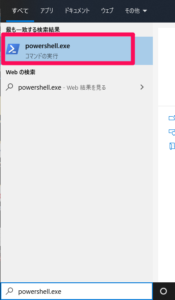

コメント