Chocolateyを使用しGitをインストールすることについて解説します。(Windows10)
■PC環境
・Windows10、Administrator(管理者)アカウント
・パッケージ管理ソフトウェア「Chocolatey」インストール済。インストールに関してはこちらをご確認ください。
■Chocolateyを使用しインストールする
Windows10のデスクトップ画面に、「ここに入力して検索」と表示されている検索ボックスで「powershell.exe」と検索します。検索すると、powershell.exeが表示されますので、こちらをクリックします。クリックすると、Windows PowerShellのウインドウが表示されます。
choco install git
表示後、上記のコマンドを入力し、Enterキーを押します。
Chocolatey v0.10.15
Installing the following packages:
git
By installing you accept licenses for the packages.
Progress: Downloading git 2.29.2… 100%git.install v2.29.2 [Approved]
git.install package files install completed. Performing other installation steps.
The package git.install wants to run ‘chocolateyInstall.ps1’.
Note: If you don’t run this script, the installation will fail.
Note: To confirm automatically next time, use ‘-y’ or consider:
choco feature enable -n allowGlobalConfirmation
Enterキーを押すと、インストールが開始されます。
Do you want to run the script?([Y]es/[A]ll – yes to all/[N]o/[P]rint):
開始後、上記の質問「Do you want to run the script?(スクリプトを実行しますか?)」が表示されますので、「Y」と入力し、Enterキーを押します。
Using Git LFS
Installing 64-bit git.install…
git.install has been installed.
git.install installed to ‘C:\Program Files\Git’
git.install can be automatically uninstalled.
Environment Vars (like PATH) have changed. Close/reopen your shell to
see the changes (or in powershell/cmd.exe just type `refreshenv`).
The install of git.install was successful.
Software installed to ‘C:\Program Files\Git\’git v2.29.2 [Approved]
git package files install completed. Performing other installation steps.
The install of git was successful.
Software install location not explicitly set, could be in package or
default install location if installer.Chocolatey installed 2/2 packages.
See the log for details (C:\ProgramData\chocolatey\logs\chocolatey.log).
Enterキーを押すと、さらにインストールは進みます。「The install of git was successful.」と表示されますので、これが表示されれば、正常にインストールは完了となります。

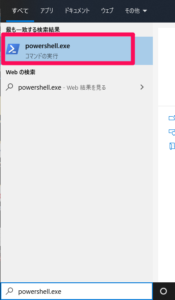

コメント