MacでHomebrew(ホームブルー)のインストールしてみます。
Homebrew(ホームブルー)とは、macOSオペレーティングシステム(およびLinux)上のパッケージ管理システムである。実行、設定ファイルを1つにまとめたパッケージのインストール等を管理できます。
■環境
macOS High Sierra バージョン10.13.6
なお、事前にCommand Line Toolsをインストールした状態となっています。
■ターミナルを起動する
まずはMacを起動後、「ユーティリティ」から「ターミナル」をダブルクリックで起動します。
■Homebrew(ホームブルー)のインストール
$ /bin/bash -c "$(curl -fsSL https://raw.githubusercontent.com/Homebrew/install/master/install.sh)"Return/Enterキーを押します。
起動すると、ターミナルのウインドウが表示されますので、上記のコマンドを入力し、Return/Enterキーを押します。
押すと、パスワードの入力を求められますので、ルートユーザアカウントのパスワードを入力し、Return/Enterキーを押します。
==> This script will install:
/usr/local/bin/brew
/usr/local/share/doc/homebrew
/usr/local/share/man/man1/brew.1
/usr/local/share/zsh/site-functions/_brew
/usr/local/etc/bash_completion.d/brew
/usr/local/Homebrew
==> The following existing directories will be made group writable:
/usr/local/bin
==> The following existing directories will have their owner set to user:
/usr/local/bin
==> The following existing directories will have their group set to admin:
/usr/local/bin
==> The following new directories will be created:
/usr/local/etc
/usr/local/include
/usr/local/lib
/usr/local/sbin
/usr/local/share
/usr/local/var
/usr/local/opt
/usr/local/share/zsh
/usr/local/share/zsh/site-functions
/usr/local/var/homebrew
/usr/local/var/homebrew/linked
/usr/local/Cellar
/usr/local/Caskroom
/usr/local/Homebrew
/usr/local/FrameworksPress RETURN to continue or any other key to abort
Return/Enterキーを押すと、「Press RETURN to continue or any other key to abort(RETURNキーを押して続行するか、他のキーを押して中止します)」と表示されますので、再びReturn/Enterキーを押します。
==> Installation successful!
=> Homebrew has enabled anonymous aggregate formulae and cask analytics. Read the analytics documentation (and how to opt-out) here:
https://docs.brew.sh Analytics No analytics data has been sent yet (or will be during this install’ run).
==> Homebrew is run entirely by unpaid volunteers. Please consider donating:
https://github.com/Homebrew/brew#donations
==> Next steps: – Run ‘brew help’ to get started – Further documentation:
https://docs.brew.sh
Return/Enterキーを押すと、インストールが開始されます。しばらくすると、「Installation successful!(インストールが成功しました!)」と表示されれば、インストールは完了となります。

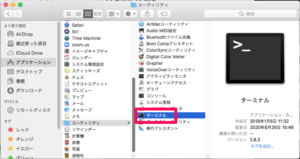
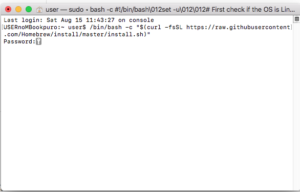

コメント