Webページに3Dコンテンツを表示するJavaScriptライブラリ「Three.JS」を使用してみます。
■CDNからthree.jsをロードする
Three.JSを使用するために、今回はCDNからthree.jsをロードし使用してみます。
■コード
<script type="module">
import * as THREE from 'https://cdn.skypack.dev/three';
</script>今回は、インストールやビルドツールなしで最適化されたnpmパッケージをロードでき、個人・商用を問わず永久無料で利用できるSKYPACK(https://www.skypack.dev/)を使用します。
■コード
<!DOCTYPE html>
<html lang="ja">
<meta charset="UTF-8">
<meta http-equiv="X-UA-Compatible" content="IE=edge">
<meta name="viewport" content="width=device-width,initial-scale=1.0">
<title>Three.JSのテスト</title>
<!--背景-->
<style>
body{
background: #000;
padding: 0px;
margin: 0px;
}
</style>
<body>
<script type="module">
import * as THREE from 'https://cdn.skypack.dev/three';
//シーン
const scene = new THREE.Scene();
//カメラ
const camera = new THREE.PerspectiveCamera(75,window.innerWidth / window.innerHeight,0.1,1000);
//Renderer
const renderer = new THREE.WebGLRenderer();
//直方体のジオメトリクラス
const geometry = new THREE.BoxGeometry();
//ジオメトリを描画するためのマテリアル
const material = new THREE.MeshBasicMaterial( { color: 0xFF0000 } );
//メッシュの作成
const cube = new THREE.Mesh( geometry, material );
//シーンにキューブを追加
scene.add(cube);
renderer.setSize(window.innerWidth,window.innerHeight);
camera.position.z = 5;
document.body.appendChild(renderer.domElement);
//アニメーション
function animate(){
requestAnimationFrame(animate);
renderer.render(scene,camera);
}
animate();
setInterval(function(){
cube.rotation.x += 0.01;
cube.rotation.y += 0.01;
},5);
</script>
</body>
</html>three.jsを介してオブジェクトを表示するには、scene、camera、およびcameraを介してcameraをレンダリングするrendererの3つが必要となりますので、これらを作成します。
そのほかにもメッシュの作成などを行い、今回はcube(3Dコンテンツ)を表示させてみます。
cube(3Dコンテンツ)を表示させ、アニメーションを追加します。追加したものをWebページで表示させます。
■検証・実行
今回のコードを「index.html」という名前で保存し、Visual Studio Code(VSCode)の拡張機能で、簡易的なローカルサーバーを起動することができる「Live Server」を使用し、Webページを表示させてみます。
「Live Server」を起動しWebページを表示させてみると、今回作成したcube(3Dコンテンツ)を表示させることができました。

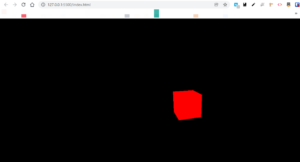

コメント